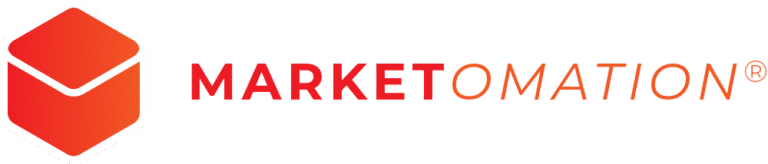Membership – Revenue Analytics
This feature allows users to filter their data by date, and channel of the purchase, and view the distribution of the top four offers in the given date range. Additionally, users can compare multiple offers and see the revenue from these offers.
How to use this feature?
To access Member Analytics, follow these steps:
- Navigate to the Membership tab
- Hover over the ‘Courses’ section and select ‘Analytics.
- Go to the Analytics tab.
- Access Member Analytics: Click on Revenue Analytics
Net Revenue Tab:
Net Revenue Tab: This is the default view of Revenue Analytics. It displays the data for one-time purchases.
Filtering Options:
- By date (including date range)
- By purchase channel from three available options:
- Membership, Funnel, and Upsell.
Membership Transaction Tracking:
One of the significant enhancements is the inclusion of membership transaction tracking within Revenue Analytics.
- All transactions done within the memberships section are available under Payments -> Transactions. Users will be able to filter these transactions using the Memberships filter as well.
- The above payments include both one-time and recurring transactions. Any subscription created will be available under Payments -> Subscriptions
- Any offer created within the Memberships section will create a corresponding product/price under Payments -> Products. This helps with a consolidated view of all products and the ability to track all payments in a single place
Offer Distribution:
- The revamped Revenue Analytics also provides insights into the distribution of the top four offers within the selected date range.
- Users can view the units sold and total revenue for these top offers based on their chosen filters.
Compare Offers Tab:
- Revenue Analytics now allows users to compare the performance of multiple offers simultaneously.
- Users can compare up to four offers at once, gaining valuable insights into the revenue generated by each offer.
FAQS
1. What is Revenue Analytics?
Revenue Analytics is a feature that provides users with comprehensive insights into both one-time purchases and membership transactions. It allows for detailed filtering and comparison of revenue data across different offers and time periods.
2. How do I access Revenue Analytics?
To access Revenue Analytics, follow these steps:
- Navigate to the Analytics Section: Go to Sites.
- Select Membership: Click on Membership.
- Choose Analytics: Click on the Analytics tab.
- Access Revenue Analytics: Click on Revenue Analytics.
3. What can I view in the Net Revenue Tab?
The Net Revenue Tab is the default view in Revenue Analytics and displays data related to one-time purchases. You can filter this data by date and purchase channel, such as Membership, Funnel, or Upsell.
4. What are the filtering options available in Revenue Analytics?
You can filter data by:
- Date: Including specific date ranges.
- Purchase Channel: Membership, Funnel, and Upsell.
5. How can I track membership transactions in Revenue Analytics?
Membership transaction tracking is now included in Revenue Analytics. All transactions within the Memberships section can be viewed under:
- Payments -> Transactions: Filter these transactions using the Memberships filter.
- Payments -> Subscriptions: View any subscription created.
- Payments -> Products: View corresponding products/prices for offers created within the Memberships section.
6. What is Offer Distribution in Revenue Analytics?
Offer Distribution provides insights into the distribution of the top four offers within the selected date range. You can see the number of units sold and total revenue for these top offers based on your filters.
7. How does the Compare Offers Tab work?
The Compare Offers Tab allows users to compare the performance of up to four offers simultaneously. This feature helps in understanding the revenue generated by each offer and comparing their performance.
8. Can I compare more than four offers at once?
No, currently you can compare up to four offers at a time in the Compare Offers Tab.
9. What is the benefit of tracking both one-time and recurring transactions?
Tracking both one-time and recurring transactions provides a comprehensive view of revenue sources, helping you understand the financial impact of both immediate sales and long-term membership income.
10. How can I get further assistance with Revenue Analytics?
For additional support, refer to the help documentation within the Analytics section or contact customer support for personalized assistance.