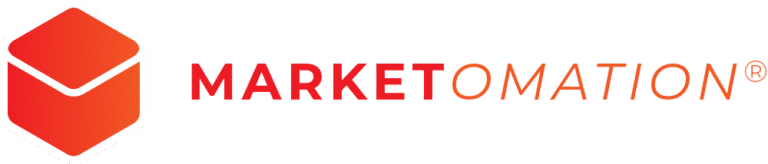Checking Documents & Contracts within Contacts
Managing documents and contracts has been simplified by integrating document and contract management directly within the contact section of your CRM. This feature streamlines the process, allowing users to access, manage, and interact with documents and contracts related to specific contacts without leaving the contact section.
How to Use
- Go to a Contact:
- Navigate to the contact tab in _CompanyName CRM.
- Open the contact profile for which you wish to manage documents.
- Click on the Document Management Icon:
- On the right-hand side, find and click the document management icon.
- A folder will appear showing all documents and contracts related to this contact.
- View and Manage Documents:
- Under the All Tab:
- View all documents and their statuses.
- Under the All Tab:
- Download documents, view their source, or copy links for sent documents.
- Sent Tab:
- Access all documents that have been sent to this contact.
Key Features
- Centralized Document Management: Documents and contracts are available in the document management section under Contacts.
- Comprehensive Listing: All documents associated with a contact, whether the contact is a primary or secondary recipient, are listed.
- Status Visibility: Sent and completed documents are listed, making it easy to track their status.
- User Actions: Users can download PDFs, view the source documents, or copy a link to the sent documents for easy sharing.
Benefits
- Efficiency: No need to navigate away from the contact section to manage documents, saving time and effort.
- Clarity: Easily see the status of all documents and contracts associated with a contact in one place.
- Convenience: Quickly perform actions such as downloading, viewing, or sharing documents directly from the contact section.
Pro Tips
- Stay Organized: Regularly check the document management section to keep track of pending and completed documents.
- Use Links Wisely: Utilize the copy link feature for sent documents to easily share documents with relevant parties.
- Monitor Status: Keep an eye on document statuses to follow up promptly on any pending actions.
- Backup: Download important documents regularly to ensure you have local backups.
FAQs
- What is the purpose of the document and contract management feature in the contact section?
- This feature allows users to access, manage, and interact with documents and contracts directly within the contact section of the CRM, streamlining the process and enhancing efficiency by eliminating the need to navigate away from the contact page.
- How can I access the document management feature for a contact?
- To access the document management feature, navigate to the contact section in Incorp Media LLC CRM, open the desired contact, and click on the document management icon located on the right-hand side. This will display a folder with all documents and contracts related to that contact.
- What can I do within the document management section?
- Within the document management section, you can view all documents related to a contact, check their statuses, download PDFs, view source documents, and copy links for sent documents. The section provides a comprehensive listing of all associated documents, whether the contact is a primary or secondary recipient.
- What information is available under the ‘All’ tab in the document management section?
- Under the ‘All’ tab, you can view all documents associated with the contact, their current statuses, and perform actions such as downloading, viewing the source, or copying links for sent documents. This tab provides a complete overview of all related documents.
- What is listed under the ‘Sent’ tab in the document management section?
- The ‘Sent’ tab shows all documents that have been sent to the contact. This helps users keep track of which documents have been dispatched and are awaiting action or completion.
- What are the key benefits of using the document management feature in the contact section?
- The key benefits include increased efficiency by managing documents directly within the contact section, improved clarity with easy visibility of document statuses, and enhanced convenience for performing actions like downloading, viewing, or sharing documents without leaving the contact section.
- Can I track the status of documents associated with a contact?
- Yes, you can track the status of all documents and contracts associated with a contact. The document management section lists both sent and completed documents, making it easy to monitor their progress and follow up on pending actions.
- How can I share documents with relevant parties?
- You can easily share documents by using the ‘Copy Link’ feature for sent documents. This allows you to copy a direct link to the document and share it with relevant parties quickly and efficiently.