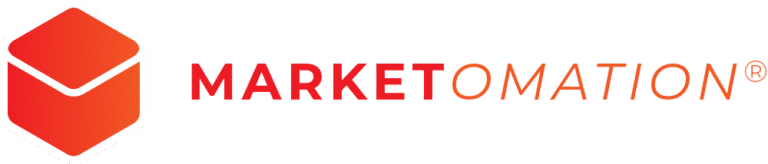How to Use the Social Planner to Post Reels and Stories to Facebook
Managing Facebook content is simplified with the social planner’s ability to schedule Facebook Reels and Stories directly. This feature allows users to maintain consistency, maximize engagement, and expand reach on their Facebook pages by providing a seamless way to plan and schedule Reels and Stories.
How to Use the Facebook Reel and Story Scheduler within Social Planner
Step-by-Step Guide to Scheduling a Facebook Reel
- Connect Your Facebook Page:
- Go to the marketing section and select the social planner.
- Click on “Account” at the top and ensure your Facebook page is connected. If not, click “Add Account,” select the Facebook icon, and follow the prompts to connect your page.
- Create and Schedule Your Facebook Reel:
- Click on “New Post” at the top right corner and select “Create New Post.”
- From the dropdown menu
- choose your Facebook page and select “Reel.”
- Type your content and click on the video icon to upload your reel.
- Upload and Manage Your Reel:
- Upload your reel video into the media section and wait for the upload to complete.
- Add Follow-up Comment:
- Implement a follow-up comment to include a link, ensuring better visibility and reach by placing it in the comment section instead of the description.
- Apply Additional Settings:
- Optionally, apply a watermark, choose a category, and add tags.
- Schedule the Post:
- Select the date and time for your post and hit “Schedule Post.”
- View Your Scheduled Post:
- Check your scheduled posts on your Facebook page to ensure everything is set correctly.
Creating and Scheduling a Facebook Story
- Connect to Facebook Pages
- Go to Marketing > Social Planner and connect your Facebook page(s).
- Create a New Story
- Click New Post to open the post composer.
- Add your content (image or video) and select Story.
- Choose the social accounts (add Facebook pages) from the dropdown and enter your post content.
- Content Requirements
- Image: JPEG, PNG, or GIF format, maximum 4MB.
- Video: All formats supported, with a minimum of 3 seconds and maximum of 90 seconds, size up to 1GB, and minimum resolution of 540 x 960 pixels.
- Schedule the Story
- Choose your preferred date and time and click to finalize scheduling.
Benefits
- Increased Reach: Scheduling reels and stories helps you maintain a consistent posting schedule, enhancing your page’s visibility and reach.
- Efficient Management: Manage your social media content effortlessly by planning and scheduling posts in advance.
- Enhanced Engagement: Using follow-up comments for links boosts engagement without affecting the post’s visibility.
Pro Tips
- Use Follow-up Comments: Place important links in follow-up comments to avoid hurting your post’s reach.
- Monitor Performance: Regularly check the performance of your scheduled posts to optimize future content.
- Experiment with Timing: Test different posting times to find when your audience is most active.
Additional Notes
- File Limitations: For Stories, only one image or video can be added, and thumbnails or OG Meta Tags are not supported.
- Effective Link Use: Using follow-up comments for links in Reels is recommended to avoid impacting reach.
FAQ/Use Cases
- Can I schedule posts for Facebook groups?
- Currently, this feature is only available for Facebook pages. Posts for groups will appear as regular posts in the group feed.
- How do I edit a scheduled post?
- Navigate to the social planner, find your scheduled post, and click “Edit” to make changes.
- What types of content can I include in reels?
- You can include videos, images, and text, making your reels versatile and engaging.
- What file formats are accepted for Facebook Stories?
Images: JPEG, PNG, GIF up to 4MB; Videos: All formats, up to 1GB, minimum 3 seconds, maximum 90 seconds, minimum 540 x 960 px resolution.