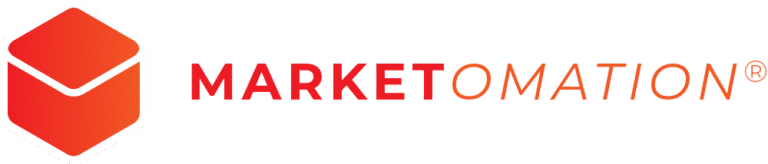Bulk Import and Export of Multiple Phone Numbers for Contacts
Managing multiple phone numbers for each contact has become more intuitive with the ‘Additional Phones’ feature. Whether you’re importing new contact data or exporting your existing list, this guide will help you navigate the process seamlessly.
How to Import Contacts with Multiple Phone Numbers
Navigation
- Go to Contacts.
- Click on the Import Contacts icon.
Uploading Your File
- A window will emerge where you can upload a .csv file (maximum size: 50MB).
- After uploading, press Next.
Map Your Fields
- The ensuing page lets you align the .csv file fields with system fields.
- Spot the system field labeled “Additional Phones”. Use this to map your secondary and other additional numbers.
- When importing multiple numbers, ensure they’re separated by commas “,”, slashes “/”, or semicolons “;” in a single column.
- Map them to the Additional Phones field.
- Confirm your field mapping choices. If desired, opt out of importing data from unmatched columns.
- Press Next to continue.
Finalize Import Settings
- Assign a name to your import and determine if you’d like to generate a smart list from it.
- Using the Advanced dropdown, select how you wish to manage contact records: (add new, update existing, or both).
- Determine primary and secondary methods to recognize existing contacts.
- If desired, attach tags or integrate new contacts into a specific workflow/campaign.
- Click Submit to commence the import.
Important Considerations During Import
- The system ascertains contact uniqueness based on both primary and additional phone numbers.
- If there are duplicate matches for additional phone numbers, the duplicate number will be excluded.
- Invalid numbers within the Additional Phones field will be removed, preserving only the valid ones.
- Should the primary phone field in the CSV be blank, but additional numbers are present, the first additional number becomes the primary.
- Updates to contacts will amalgamate the new phone numbers with existing data.
- The Additional Phones field can hold up to 10 numbers, using only the first 10 if exceeded.
How to Export Contacts with Multiple Phone Numbers
Initiating the Export
- Navigate to the Contact Export section.
- If the phone option in the smartlist column is selected, “Additional Phones” will be automatically included in the exported CSV.
Exporting Details
- The Additional Phones column will contain all secondary numbers separated by commas (,).
The ‘Additional Phones’ feature optimizes how users manage vast amounts of data. It grants users the power to manage multiple phone numbers with precision and efficiency. Whether you’re bulk importing or exporting, the process ensures precise and comprehensive management of contact information.
FAQ’s
- What is the ‘Additional Phones’ feature?
- The ‘Additional Phones’ feature allows you to manage multiple phone numbers for each contact, making it easier to import, export, and update contact information with multiple numbers.
- How do I import contacts with multiple phone numbers?
- To import contacts with multiple phone numbers:
- Go to Contacts and click on the Import Contacts icon.
- Upload a .csv file (maximum size: 50MB).
- Map the .csv fields to system fields, using the “Additional Phones” field for secondary and other numbers. Ensure numbers are separated by commas, slashes, or semicolons.
- Confirm your field mappings and finalize your import settings.
- Click Submit to start the import process.
- To import contacts with multiple phone numbers:
- How should I format multiple phone numbers in my .csv file for import?
- When importing multiple phone numbers, they should be in a single column and separated by commas, slashes, or semicolons. Map this column to the “Additional Phones” field during the import process.
- How does the system handle duplicate phone numbers during import?
- The system identifies contact uniqueness based on primary and additional phone numbers. If duplicate matches occur for additional phone numbers, the duplicate numbers will be excluded.
- What happens if the primary phone field is blank but additional phone numbers are present?
- If the primary phone field is blank but additional numbers are provided, the first additional number will be set as the primary phone number.
- How many phone numbers can be stored in the ‘Additional Phones’ field?
- The ‘Additional Phones’ field can store up to 10 phone numbers. If more than 10 numbers are provided, only the first 10 will be kept.
- What happens to invalid phone numbers during the import?
- Invalid numbers within the ‘Additional Phones’ field will be removed, preserving only the valid numbers.
- Can I update existing contacts with new phone numbers during the import?
- Yes, when updating contacts, the new phone numbers will be merged with the existing data, ensuring a comprehensive update of contact information.
- How do I export contacts with multiple phone numbers?
- To export contacts with multiple phone numbers, go to the Contact Export section. If the phone option is selected in the smartlist column, the “Additional Phones” field will automatically be included in the exported CSV, with secondary numbers separated by commas.
- How are additional phone numbers formatted in the exported CSV?
- In the exported CSV, the “Additional Phones” column will contain all secondary numbers, separated by commas.
- What are the considerations when importing contacts with multiple phone numbers?
- Key considerations include ensuring contact uniqueness, handling duplicates by excluding additional numbers, removing invalid numbers, and correctly setting primary phone numbers when the main field is blank.
- Can I create a smart list from imported contacts?
- Yes, during the final import settings, you can choose to create a smart list from the imported contacts.
- What options do I have for managing contact records during import?
- You can choose to add new contacts, update existing contacts, or do both. You can also determine primary and secondary methods to identify existing contacts during the import.